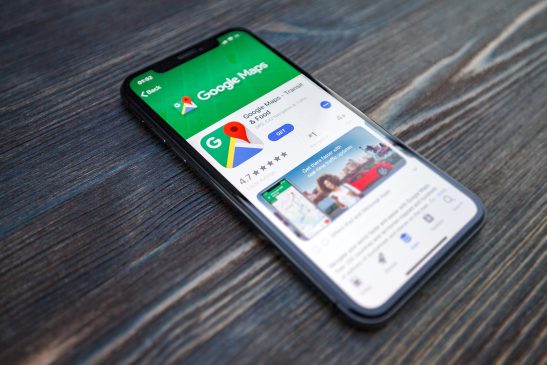Google Maps is one of the most popular service the tech giant has and is used by millions across the globe. Not only does it help in deal with traffic woes, it also helps in better navigation and learning about new places. Google Maps’ Timeline feature uses your location history to give you personalised route prediction, better results for search and other options too. With the help of this Google tool, you can view the places you have been to and also the particular route you took to reach a particular destination. The feature was improved upon three years back and now Google gives you the option to collect the images related to a particular location and so, help you get a better overview of the journey
Whenever you get nostalgic about your travels, you can view your location history in Google Maps and rediscover the places you have been to with the help of the Timeline feature. Here is a step-by-step guide on how to view your location history:
Step-1: First of all, launch Google Maps on your device
Step-2: Tap the-button-with-the-three-horizontal-lines on the top left corner of the screen.
Step-3: Now, tap Your timeline. A screen will now show with ‘Explore your timeline’ at the top. Tap on Let’s Go.
Step-4: There will be a calendar icon on the top right corner (the second from the right) beside the vertical ellipsis icon. Tap it. A window will open with the current month’s dates displayed. You can go back to the previous month also.
Step-5: Click on a particular date to view your Google Map activity on that day, i.e., your location history. You will be able to see the route you took and also the duration and length of the overall trip.
For more updates: Like us on Facebook and follow us on Twitter & Instagram