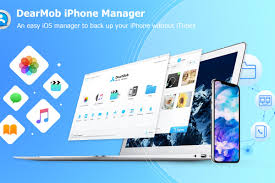Backing up the data on your iPhone and iPad is essential to make sure you don’t lose something you can’t replace. We’re going to show you how to do that on your computer with DearMob iPhone Manager instead of iTunes.
Your iPhone or iPad is probably one of the most important possessions that you own. Not only is it your way of communicating with the world, the answer to any question that you might have and the map that shows your way home -It also holds your memories in conversations and pictures that reside within its storage, memories that are often irreplaceable.
Making sure that all of the data in your phone is backed up and safe is a huge priority for everyone.
iTunes sadly has a reputation for being a little unreliable in terms of how easy it is to back up, and what specifically you can back up – it’s all or nothing. The process to back up your iPhone shouldn’t be complicated; it should be fast and doable with some lightweight software, allowing you to back up whatever you’d like to your computer.
This is where the DearMob iPhone Manager comes in. This software has been built from the ground up to offer bulletproof, no-nonsense backup utility for your iPhone. It has been designed to be simple to use while still being a powerful tool that makes backing up your phone a painless experience.
The DearMob iPhone Manager is available on their website and comes in the following packages:
- $39.95 for 1 year / 1 PC license
- $47.95 for a lifetime / 2 PC license
- $69.95 for a lifetime / 3 PC Family License
Having solid, reliable software that will ensure the data on your device is backed up safely and quickly is essential and will help give you that peace of mind that no matter what happens – your files are safe. The utility to hold more control over your files and make specific selections of what you’d like to back up is extremely welcome too.
Using iTunes on a Windows PC has also been known to cause some problems in the past as unsurprisingly it doesn’t run quite as well as it would on an Apple operating system. The supporting software that iTunes needs to run on a Windows PC, such as Apple Support Service and Apple Mobile Device Support are notoriously temperamental.
We’re going to show you how simple DearMob iPhone Manager is to use. Even the most devout technophobe could quickly get to grips with the intuitive design of the software.
How to back up your iPhone on Windows 10 using DearMob iPhone Manager
We’re going to take you through the simple steps required to back up your iPhone on Windows 10 using the DearMob iPhone Manager.
Head on over to the DearMob iPhone Manager’s download page on the 5kplayer website to download the software.
After you have downloaded the software, open it up (you’ll find the file in the download folder of your browser of choice) and install it. Once you have done that, you will be greeted by this screen below.
Plug your iPhone into your PC via USB cable, and click the “Backup” button on the right of the interface.
You will then be taken to another screen with a big ‘Back Up Now’ button at the bottom, which you can click to quickly and easily back up your iPhone. Clicking the tab at the top right of the screen will allow you to revert your phone to a previously saved backup, which can be handy if you’ve lost something important.
Just like that, you’re done. It really is just that simple to back up your phone with DearMob iPhone Manager.
When compared with iTunes the biggest bonus of the DearMob iPhone Manager is the ability to back up specific data such as your photo, music, video, contacts, SMS etc. Simply clicking on the corresponding icon on the main menu and clicking export will back up that specific media to your computer.
DearMob iPhone Manager features
For those looking for a little more information about the iPhone Manager you’ll be pleased to know it is fully compatible with iOS 12.
You can enter the preferences to select where your backups are saved along with the location of the cache. You can also instruct the program to convert file types as they move back and forth from your iPhone to your PC, so your music will automatically be changed from MP3 into AAC or vice versa.
The program also comes with built in encryption where you can enter a password to fully encrypt your data, but do make sure you don’t lose your password or you won’t be able to unencrypt your data.
The software allows you to back up all sorts of specific data on your phone from your SMS messages to your calendar. Using your messages as an example, you can select the SMS button on the main screen. The software will then load all of your conversations, which you can then save in a PDF format on your machine.
You can take a look at the full feature list on the product’s website.
As promised the DearMob iPhone Manager just makes your iPhone user experience easier. With a quick download and a few simple clicks, you can access a word of reliable and powerful utility.