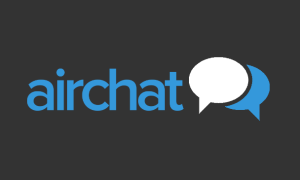Running Instagram in dark mode can help conserve power (as Google’s research has revealed), it’s easier on the eyes at night, the contrast can make text easier to read and perhaps most importantly, it just looks cool.
Developers have been scrambling to update their apps with new color schemes in recent months (Google Chrome, Facebook and Twitter have all received makeovers), and Instagram is one of the latest to gain the option.
However, enabling dark mode for Instagram isn’t as simple as flicking a switch in the app, and it isn’t yet available to everyone. As head of Instagram Adam Mosseri notes in a tweet, you need to be running the latest version of the mobile operating system – that is, Android 10 or iOS 13 – to enjoy the dark tones:
Starting today, you can use Instagram in dark mode on iOS 13 or Android 10. Turn dark mode on your phone to try it out. 👀October 8, 2019
If you do happen to have one of those operating systems, Instagram will change color automatically when you activate the device’s system-wide dark mode. There’s no way to activate dark mode within Instagram itself, but hopefully that will change with a future update.

© Provided by Future Publishing Ltd. Instagram dark mode
If and when that happens, we’ll update this guide accordingly will full instructions explaining how to make the switch.
Enable dark mode for Instagram in iOS 13
- Open your phone’s settings
- Select ‘Display and brightness’
- Tap ‘Dark’ to change the theme
- Launch Instagram
Enable dark mode for Instagram in Android 10
- Open your phone’s settings
- Scroll down to ‘Display’
- Activate the ‘Dark theme’ toggle
- Launch Instagram