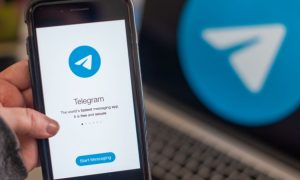Purchasing a new mobile phone excites us all but it often becomes a tedious process thanks to all the hassle created by recovering the old data. Nowadays, there are many third-party apps to transfer the data from one smartphone to others.
Transferring your WhatsApp chats from the old mobile phone to the newer one is another challenge. It seems difficult when both the phones are of different companies. Here’s how you can restore old WhatsApp messages on the new smartphone.
Restoration using Google Drive-
Restoration of old WhatsApp chat using Google Drive on Android smartphone is one of the best methods.
(1) To back up the old chats, one needs to have an account in Google.
(2) After making an account, one needs to click on the ‘Google Drive’ option on the phone.
(3) Now, go to WhatsApp and click on Settings. Under Settings, one can see ‘Chats’. Click on it.
(4) The user needs to go to Chat Backup and select Google Account (in case one is using more than one account at a time).
(5) After this, click on ‘BACK UP’ option.
(6) Now install and activate the WhatsApp on your new smartphone.
(7) After the installation, you will get an option to recover the chat history- either ‘Restore’ or ‘Skip’.
(8) Click on the ‘Restore’ option to get previous chats.
We have to follow the same process while using iPhones. On iPhones, we have to back up the old chats on iCloud.
Restoration using Local Drive-
We can also back up the WhatsApp chat history on the local storage before transferring it to the new smartphone.
(1) Back up all previous chats from an old smartphone by visiting WhatsApp- Settings- Chats- Chat Back up.
(2) Click on the ‘BACK UP’ button to save chats on any local drive on your phone.
(3) One can get access to the backup file by visiting WhatsApp- Databases in the local drive.
(4) Copy the Back-Up file to your new phone and after the activation of WhatsApp, click on Restore.
One needs to keep in mind that the backup file must be stored in the WhatsApp database folder before activating the account.