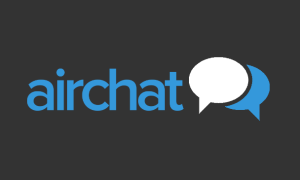Looking to adding more privacy to your Facebook account by locking your profile? By locking your profile, people who are not on your Facebook friends list will only see a limited view of the profile. A locked profile will show photos and posts on the timeline, profile picture and cover photo, stories, and new posts only to people who are in the friends list. Also, your ‘Public’ posts will not be public any more and only visible to friends.
If you wish to lock your Facebook profile, you can either do it from the mobile app or from your browser, however, it should be noted that the desktop version of Facebook does not have the option to lock your profile, but there is a workaround. Also, this feature is limited to the Android app. Read on to find out how you can lock your Facebook profile.
Lock Facebook profile via mobile app
To lock your Facebook profile via the Android mobile app:
- Open the Facebook app and tap on your profile
- Tap the three dot menu icon next to ‘Add to Story’
- Here, you should see a Lock Profile option, tap on it
- The next page will give you a brief on how it works with an option to Lock Your Profile at the bottom, tap on it
- You should see a pop-up that says ‘You Locked Your Profile’, tap on OK
Lock Facebook profile via desktop
While there is no direct way to lock your app from the browser, there is a workaround that you can use if you do not have access to the mobile app:
- Head to https://www.facebook.com/
- Click on your profile icon In the URL, replace ‘www’ with ‘m’ so that the URL now reads ‘m.facebook.com/yourprofilename’
- This will take you to a mobile version of Facebook on your desktop browser and you should see a three dot menu next to the Edit Profile option
- In the three dot menu, you should see the Lock Profile option, click on it
- Just like the Android version, this next page will show you how locking works, with an option to Lock Your Profile at the bottom. Click on it
- You’re profile is now locked
iOS users can use the desktop workaround to lock their profiles or borrow an Android device and follow the aforementioned steps.
If you want to unlock your Facebook profile, the steps are the same on both the mobile app and desktop. In place of the Lock Profile option, you will now see an Unlock Profile option, tap on it and hit Unlock on the next screen. You will see a brief on how unlocking your profile works and an option to Unlock Your Profile at the bottom, click on it and your profile will be unlocked.