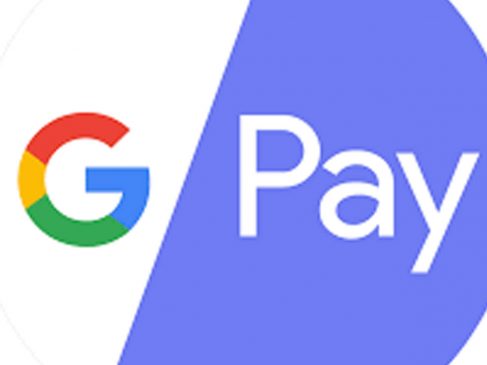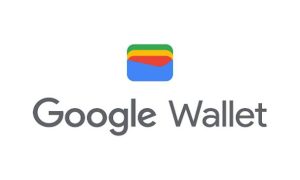Nowadays, it is not required to carry your wallet to make any kind of payment. As every outlet has a UPI ID or a scanner, which makes transactions easier just by having a mobile device. At the click of the fingertips, a user can scan a QR code and enter the phone number of the receiver and make the required payments.
All the payments start from e-commerce, recharge sites, and cab payments to buying groceries. Everything is done through an online payment. The Reserve Bank of India (RBI) has permitted Rupay credit cards to be used as a mode of payment for UPI.
This mentions that users can make payments through UPI payments. The Rupay credit card asks the UPI payment apps to add support. Some UPI asks users to link their Visa cards and MasterCards with their app. As per the information, the user cannot use a credit card to transfer money and make payments through UPI.
The usage of a credit card is only possible for bills and utility payments like recharges and paying electricity bills.
STEPS TO USE BANK CREDIT CARDS TO MAKE UTILITY PAYMENTS THROUGH G-PAY:
Read More: How to download Aadhaar PVC card without registered mobile number: Check step by step guide
Step 1: Open Google pay on your device.
Step 2: Click on the profile picture and then bank accounts.
Step 3: Next, go to card options and ‘Add’ card.
Step 4: Now enter the card number, expiry date, CVV and cardholder’s name and billing address.
Step 5: Click on the Save option.
Step 6: Accept the terms and conditions and Google pay will contact the respective bank of the user to verify the card.
Step 7: To verify, additional authentication is needed via OTP. The OTP will be auto-read or entered manually.
Step 8: Click on the activate button to add the new card payment method listing. Generate a one-time password(OTP).
Step 9: Enter the OTP for confirmation.