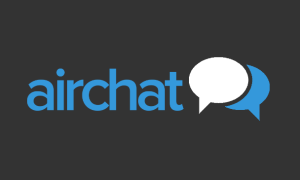WhatsApp stickers are one of the most popular ways that people use to share wishes during the festive season. WhatsApp stickers have been around for quite a long time now and over the years, Google Play Store has been flooded with apps that allow users to access sticker packs for different occasions such as Navratri, Durga Puja, Dussehra, Diwali and others. Although these stickers do the job, a personalised sticker always helps to express the feeling better. Creating a custom WhatsApp sticker was quite a cumbersome task until last year when the messaging platform introduced a new feature that allows users to create a personalised WhatsApp sticker with just a few clicks. It is worth noting that the feature is only available for WhatsApp web users, but the stickers created on desktop can be further shared via Android and iOS smartphones.
The WhatsApp sticker creator is an in-app feature that does not require help from a third-part app or website. The WhatsApp feature also offers a range of editing tools such as Emoji, Outline, Sticker, Text, Paint and Crop & Rotate. These editing tools help you to create the right personalised WhatsApp sticker as per the occasion. To know how to create a custom WhatsApp sticker this festive season, you can follow these step-by-step instructions:
Step 1: Open WhatsApp app on your PC.
Step 2: Go to any chat or the chat where you wish to send a custom WhatsApp sticker.
Step 3: Click on the attachment option at the bottom bar and click on the Sticker option from the menu.
Step 4: From the File Explorer window, click the image that you wish to use as a WhatsApp sticker.
Step 5: Use the editing tools to adjust the image or add the text as per the occasion.
Step 6: Click on the send arrow.
As mentioned, the feature to create custom WhatsApp stickers is only available for web users and the Facebook owned platform has not yet revealed any plans to bring the feature for Android and iOS users.