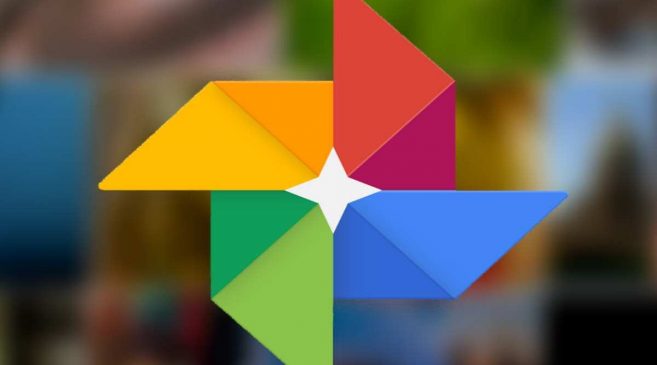Please note that Google may take some time, ranging from hours to days, to complete your export. Once the export is ready, you will receive an email notification.
Google Photos is a cloud-based photo storage and sharing service provided by the tech giant Google. It offers users a convenient platform to store, organize, and access their photos and videos from various devices.
Read More: Big Update For PUBG Lovers! BGMI Mobile Game Now Available For Play In India
Downloading all your photos from Google Photos is a simple process that allows you to have a local copy of your precious memories.
Here’s a step-by-step guide on how to download all your photos from Google Photos:
Read More: Whatsapp Rolls Out ‘Status Archive’ Feature For Businesses On Android
- Visit your Google Account and navigate to the “Data and privacy” section.
- Scroll down to find the “Download or delete your data” option and click on it.
- On the “Download or delete your data” page, locate and click on “Download your data.”
- Under the “CREATE A NEW EXPORT” section, click on “Select data to include.”
- To deselect all data, click on “Deselect all.” Scroll down and select the checkbox next to “Google Photos” to include your photos in the export.
- Scroll further down and click on “Next step.”
- In the “Choose file type, frequency, and destination” section, go to the “Destination” option. From the dropdown menu, select your desired destination, such as “Send download link via email,” “Add to Google Drive,” “Add to Dropbox,” “Add to OneDrive,” or “Add to Box.”
- Scroll down to the “Frequency” option. If you want to download your photos only once, choose “Export once.” Alternatively, if you want Google to automatically send your photos every two months, select “Export every 2 months for 1 year.”
- Scroll down to the “File type and size” section. Choose between a .zip or .tgz file format.
- In the “File size” option, select the largest file size available to avoid receiving your photos in multiple files.
- Click on “Create export” to initiate the download process.
Read More: Airtel prepaid plans under Rs 200 offering unlimited calling, data and other benefits
Please note that Google may take some time, ranging from hours to days, to complete your export. Once the export is ready, you will receive an email notification.
If you have chosen recurring exports, Google will create a download file every two months and notify you accordingly. Additionally, you have the option to cancel the export by clicking on the “Cancel export” button.