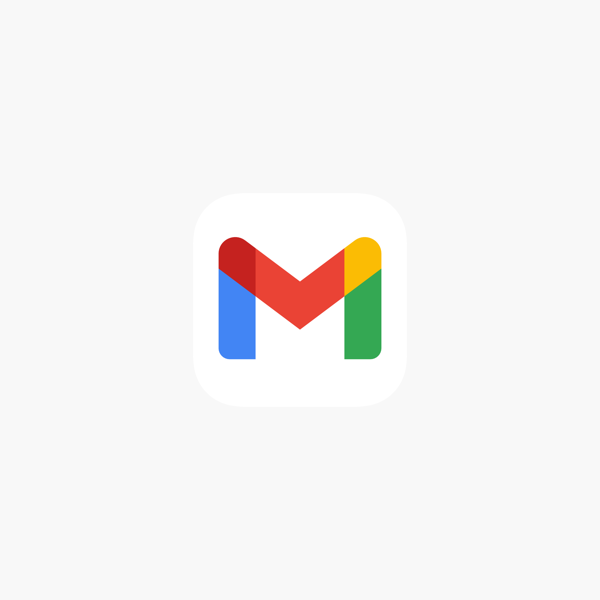Every Google account starts with 15 GB of free storage, and it is shared across Google Photos, Google Drive, and Gmail.
From Gmail to Google Drive, Google offers 15GB of free space, but there is no surprise that many exceed this limit after some time. Therefore, it is important to know how to manage all the storage given efficiently, unless you are paying Google for extra space. Every Google account starts with 15GB of free storage, and it is shared across Google Photos, Google Drive, and Gmail. At first, it may sound enough but considering that documents, files, and pictures range in a few megabytes nowadays, the given space will not be enough for most users. Google bundles its storage plans under the Google One subscription option. For India users, it starts at Rs 130 per month and Rs 1,300 per year for 100GB of cloud storage that is shared across Google apps and services.
After paying Rs 1,300 for a year, you get 100 GB of storage on Google Drive that is shared across apps. If users still fall short of storage, you can double this to 200GB by paying Rs 2,100 per year or Rs 210 per month. If this is not enough, there is a 2TB storage plan that is available for Rs 6,500 per year and Rs 650 per month. In the US, Google also offers 5TB and 10TB cloud storage plans. But since most users don’t want the added cost, they should know how to free up space.
User can delete all the promotional, junk, and social emails on Gmail that unnecessarily take up storage. Here is how you can do it:
Step 1: Install an email application known as Inbox by Google
Step 2: Open the app and select priority inbox (here, all your mails will be sorted into a number of categories, including unread, priority, updates, forums, purchases, and promotion).
Step 3: With this, all your mails will automatically get marked in the above-mentioned categories.
Step 4: Now, you can delete or archive all your mails from a certain section at once without doing the tedious job to select mails individually.
You can track all the emails in the respective categories by clicking on the 3 horizontal lines present on the left-hand side of the Gmail application.