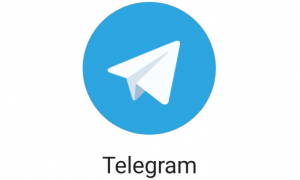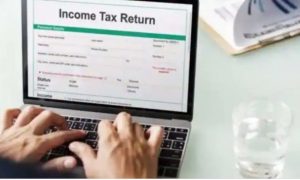WhatsApp is one of the most convenient and commonly-used messaging app for people around the globe. Its end-to-end encryption and comprehensive features are very useful and intuitive. The Meta-owned application regularly brings in new features to give users a better experience. Recently, WhatsApp updated its voice note feature with a new interface.
The new updated feature allows people to preview voice messages, speed up voice message playback, and for iOS users, it allows them to listen to the voice message even after exiting the chat. “They bring you closer to friends and family than a text message and unlike a call, give you the freedom to message – and for them to listen – when it’s most convenient,” the company said about the new voice note interface.
The feature is for iOS users as of now, and Android users are still not able to play the voice not after leaving the chat they received the message from.
Let us see how can you use these features, starting from the iOS users voice note feature.
Step 1: Open WhatsApp on your iPhone
Step 2: Open the individual chat in which you received the voice note
Step 3: Tap play to listen to the voice note
Step 4: After the audio starts playing, leave the chat
Step 5: You will now see an audio player at the top of the screen
Step 6: You can pause or play the voice note from the audio player.
Read more:How to verify fake news on WhatsApp? Check out these 10 numbers to seek information
How to preview message
Step 1: Open the chat you want to send the voice note to
Step 2: Tap the microphone icon, slide it up and start the lock hands-free recording.
Step 3: Record the message
Step 4: Tap finish once you are done speaking
Step 5: Tap play to listen to the recording, you can listen by tapping anywhere.
Read more:WhatsApp Banned 18.58 Lakh Indian Accounts in January 2022
How to speed up the voice note
Step 1: Open the chat box in which the voice note is received
Step 2: Play the voice note
Step 3: As you hit play you will see the 1x icon
Step 4: If you keep tapping then the icon will change to 1.5x or 2x.