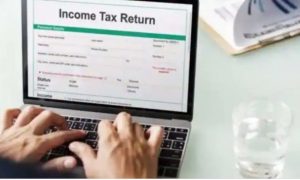Users can now download Aadhaar PVC card without registered mobile number from UIDAI website. For the purpose the below mentioned steps can be followed:
Download Aadhaar card from UIDAI’s official website

Aadhaar issuing body Unique Identification Authority of India (UIDAI) now allows them to download Aadhaar card from the UIDAI’s official website despite having a registered mobile number.
Also Read– LIC IPO Launch Likely in End-April; Know Date, Discount, Anchor Investors, Other Details
16 digits Virtual Identification Number also admissible
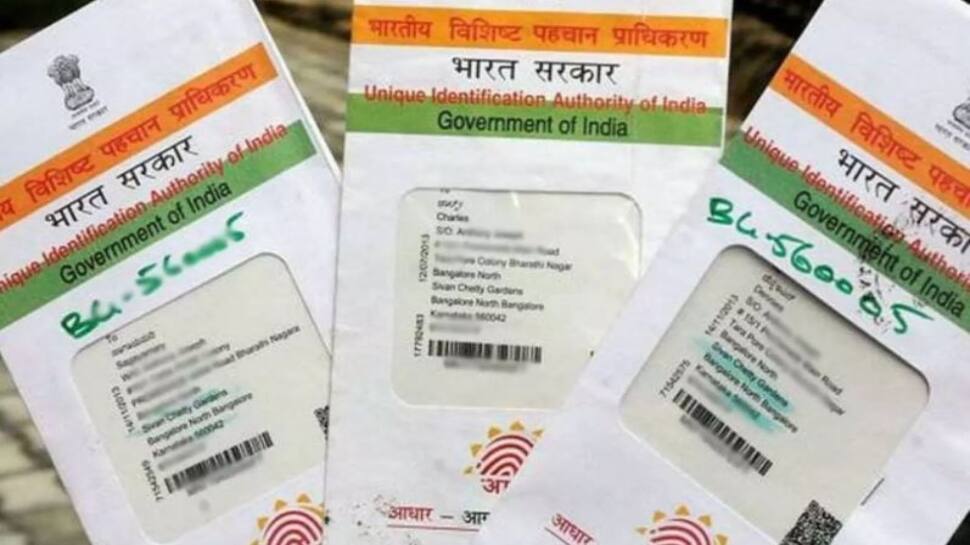
Do note that if you don’t want to furnish your 12-digit Aadhaar details, you can also use the 16 digits Virtual Identification Number (VID) instead.
Some steps for registered mobile number not available for unregistered ones

Also, some steps will be available only for registered mobile number users and not be available for unregistered mobile number users.
Aadhaar preview of PVC card only for registered mobile number

Aadhaar preview is available on use of registered mobile only. Preview of Aadhaar card details is not available for Non-registered mobile based Order.
Also Read– LIC Policy Gives You Maximum Benefits at Lower Premiums; Check Out Details
Steps to download Aadhaar PVC card without registered mobile number

Users can now download Aadhaar PVC card without registered mobile number from UIDAI website. For the purpose the below mentioned steps can be followed:
- Visit the official website of UIDAI https://residentpvc.uidai.gov.in/order-pvcreprint and select ‘My Aadhaar’
- Click on the ‘Order Aadhaar PVC Card’ option and enter your 12 digit Aadhaar card number
- Enter the captcha-code
- Click ‘My mobile number is not registered’ option
- Enter an alternate mobile number and click ‘Send OTP’ button. This could be any mobile number you choose to give where you will recieve an OTP number
- Click on the ‘Terms and Conditions checkbox and select the ‘Submit’ button after you have punched in the OTP number.
- You can now see preview of the Aadhaar letter
8: Now cross check the details and click on the ‘Make Payment’ option to make payment online.