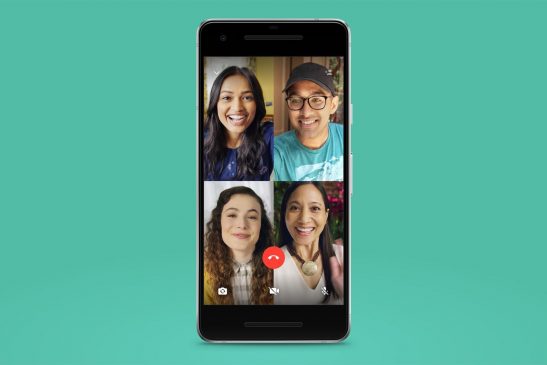WhatsApp has recently introduced a new group calling feature. This feature has come for iOS and Android, in which users are allowed to add up to 32 participants to the voice call. If you are also wondering how to use this feature, then here we tell you the complete step by step method. ‘
Note that this feature is only for voice calls and not for video calls. Make sure you and your contacts have a strong internet connection when making or receiving group voice calls. The quality of voice calls will depend on the contact with the weakest connection.
During a group voice call, you will not be able to switch the call to a video call. You cannot delete a contact during a group voice call. To disconnect from the call, the contact has to hang up his/her phone. However, it is possible to be in a group voice call with someone you have blocked.
You cannot add a contact that you have blocked or a contact who has blocked you to a call. If you don’t want to connect to the block contact, you can ignore the call.
How to make group voice call from group chat
Open the group chat you want to voice call.
If there are more than 33 participants in the group chat, then tap on the group call button.
If you have 32 or less participants in your group chat, tap on Voice call and confirm.
For the first 7 days, people who sign the call and only members can participate.
Find the contact you want to add to the call, then tap on Voice call.
How to make group voice call from individual group chat
Open a personal chat with one of the contacts you want to voice call.
Tap on the Voice Call button.
Once the call is accepted by the contact, tap on ‘Add Participant’.
Find another contact you want to add to the call, then tap on ‘Add’.
If you want to add more contacts, then tap on ‘Add Participants’.
(With Inputs from faq.whatsapp.com)