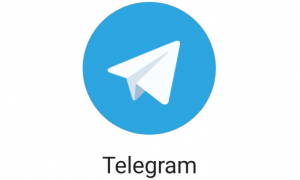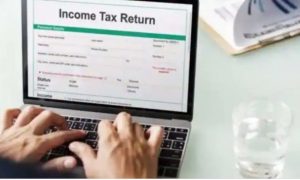- LinkedIn is considered a great platform that connects people professionally.
- Profile views are shown under the ‘who viewed your profile’ section.
- There are three profile viewing modes.
- Let’s check how to change the viewing mode.
LinkedIn is an essential platform for job seekers and for people who want to build their brand/business. To become discoverable and increase profile views, you have to keep your profiles updated with genuine information.
LinkedIn sends notifications to keep you aware of who viewed your profile, but it also gives you the option to browse profiles in private mode. There are three modes with which you can view the profile of others – your name and headline, someone at “XYZ company” and private mode.
However, if you have a premium LinkedIn account you can opt-in for private mode and see the list of people who viewed your profile in the last 90 days. That said, you still will not be able to see the names of people who viewed your profile in private mode.
Here’s how to change settings and view profiles in private and semi-private modes:
- Open your LinkedIn account and go to the ‘profile’ option from the top left corner.
- Click on the settings and choose the ‘visibility’ option from below.
- Tap on the ‘profile viewing options’.
- Choose the mode of viewing the profile from the three options-
- Your name and headline.
- Private profile characteristics – example, Raj at ABC Company.
- Private mode.
- After choosing the mode, simply click the back option and your changes will be saved automatically.