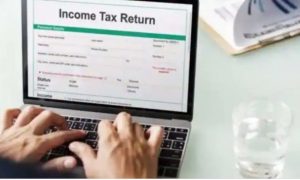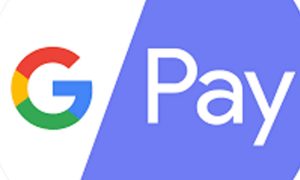An easy and affordable way to store your official documents in a safe digital space is the Digilocker app. Digilocker is an e-document service which is available as an official app and website for personal documents verified by the government.
The official documents can be uploaded to one place and accessed through the Digilocker account. Once the user gets verified with the Digilocker account, it can’t delete the existing account but can remove the documents from the official page.
When a user logs in to the Digilocker account, the Aadhaar card of the account holder gets verified automatically. Once the account is verified, it can’t be removed from the issued documents.
There are two types of documents available in the Digilocker; uploaded documents and issued documents. The issued documents are the ones that are fetched from the government data and uploaded to the user’s account and can’t be deleted. But the user can delete uploaded documents from the Digilocker account. The document can only be deleted through the Digilocker website.
There is a sudden rise in the usage of the Digilocker app. The application provides safe storage of documents in their respective devices. The app is created in such a way that the users can’t delete or deactivate their accounts. So to find a way to remove the documents uploaded previously. There are some simple steps to be followed.
STEPS TO DELETE DOCUMENTS FROM DIGILOCKER ACCOUNT:
Step 1: Open Digilocker webpage digilocker.gov.in.
Step 2: Log in to your Digilocker account by providing your mobile number or Aadhaar card option.
Step 3: An OTP will be generated and sent to the registered mobile number.
Step 4: Use the code to get logged in to the account.
Step 5: Now tap on the ‘drive’ tab present at the top left corner of the Digilocker web page.
Step 6: All the uploaded documents will be visible there.
Step 7: Next click on the uploaded documents you need to remove or delete.
Step 8: Press on the ‘bin’ icon.
Step 9: Click on the ‘delete’ option for confirmation.
Step 10: Finally, the documents are deleted from the account.