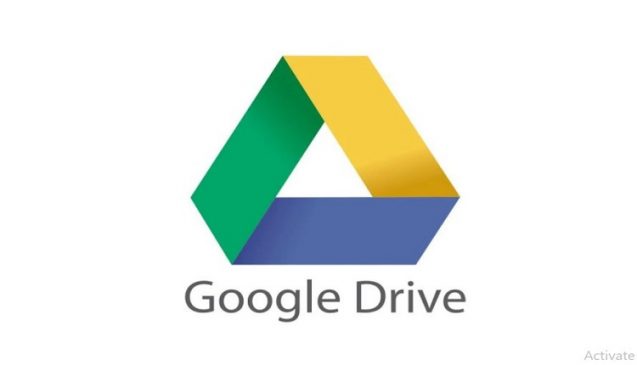New Delhi: In the era of digitalization, we need several documents to be submitted online or in digital format. We have several options earlier but after the strike on Chinese apps concerning national security in 2020, many apps were banned in India. It doesn’t mean that the options are closed. There are many options that are still available. Wondering to know about the options? Continue reading to find out the solution to your questions.
Read More:-Entities Can Make Overseas Investment Beyond Prescribed Limit In Strategic Sectors: Finance Ministry
We all have plenty of apps on our android devices or iPhones causing storage problems. However, smartphone makers are expanding the storage day by day but our needs also increased. So, here we have found an app from which you can scan the documents and it is already available/ installed on our phones.
You must have heard about Google Drive, where we all store our documents or files digitally. But you know this is also the best option for scanning the document? Here is the step-by-step guide to know how google drive can be used for scanning the document.
Also Read:-Dreamfolks Services IPO opens today: 10 things to know ahead of bidding
How to scan documents using Google Drive:
– Open the Google Drive app first.
– Click on the + icon available in the right corner of the app.
– Click on the scan option.
– When you snap a picture of your paper, tap on the checkbox that appears on it.
– Adjust the appropriate area of the document by using the tools.
– You can preview the document.
– Click on the save option.
Also Read:-Stocks to buy today: Tata Coffee, ONGC, Titan among list of 20 stocks for profitable trade on Aug 24
– Fill in the required boxes and again click on the save option.
After clicking on the save option, the will file will save in google drive in PDF format. You can share, or download the file.