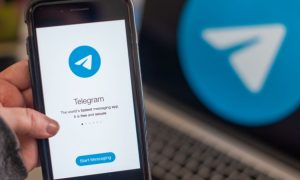Whatsapp Feature Latest Update: Here are some of the ways to know whether you have been blocked or not on WhatsApp. Let’s Find Out
Read More: Sept 30 deadline for Demat account holders to enable 2-factor authentication
Whatsapp Feature Latest Update: Many of WhatsApp’s features are designed to protect user privacy and encourage safer conversation. One of these features is the Blocking feature. The Blocking feature allows you to prevent a certain contact from sending you messages. Users can stop communicating with the contact on the instant messaging app using this feature. People get blocked on WhatsApp for different reasons. While there are no sure-shot ways to find out who blocked you on WhatsApp, however, in this article the following tips will help you to at least have an idea about it.
Here are some of the ways to know whether you have been blocked or not on WhatsApp.
Let’s Find Out
Check Last Seen of the Person
You won’t be able to view the contact’s last seen or online status in the chat window, which is the first and foremost indicator to know whether the user has blocked you. Having said that, it can also be as a result of the user’s privacy settings. However, it is unquestionably a simple way to find out if you have been blocked
Check Profile Picture of the Person
You will not be able to view the contact’s profile picture. Although it may happen that the contact has removed his Display Picture (DP), if the DP is not visible for a long time, then it might be possible that the person has blocked you.
Read More: Where do unclaimed funds from PPF, NSC, SCSS go & how to track these?
Check Blue Tick/Double Tick on the message
WhatsApp’s Blue Tick feature has made it easy. Message any person you suspect has blocked you and check if the message is delivered. If a single tick appears on your message, then understand that you have been blocked by that person. Any messages sent to a contact who has blocked you will always show one check mark (message sent), and never show a second check mark (message delivered).
Try WhatsApp Call
Additionally, you can attempt calling the contact in any way (voice or video) to validate this. The call will not connect if blocked. If the call is connected, then you are not blocked. Hence, any calls you attempt to place will not go through. If you see all of the indicators above for a contact, this could mean that the user has blocked you.
“If you see all of the indicators above for a contact, this could mean that the user is blocking you. However, there are other possibilities. We have made this intentionally ambiguous in order to protect your privacy when you block someone. Thus, we cannot tell you if you are being blocked by someone else,” Whatsapp in an FAQ page said.
Blocked numbers will be visible in the Blocked section (iPhone and KaiOS) or Blocked contacts section (Android) of your WhatsApp settings.
How to Block a Contact on Whatsapp?
- Open WhatsApp on your phone.
- Now click on the three dots for more options.
- Click on the Settings option.
- Click on the Account account and click on the Privacy option.
- Now click on Blocked contacts.
- Add the number you want to block.
- Select the contact you want to block.
- The desired number will be blocked.
NOTE: Blocking a contact won’t remove them from your contacts list, nor will it remove you from the list on the contact’s phone. To delete a contact, you must delete the contact from your phone’s address book.