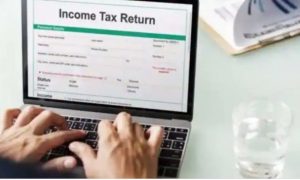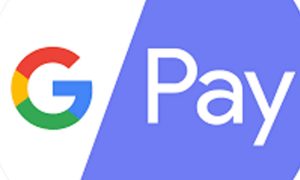- WhatsApp has introduced Avatar, allowing you to create animated images for yourself.
- You can create an avatar and then use it as a profile picture or as stickers in chats.
- Here’s everything you need to know about WhatsApp Avatars.
Meta-owned messaging app WhatsApp has introduced a new feature, dubbed Avatar, that allows you to create animated avatars of yourself. You can use these avatars as your profile picture or as stickers in WhatsApp chats.
Avatars are not new, they have been here in different apps such as Facebook, Snapchat, and others for a long time now. The feature has finally made its way to WhatsApp.
If you are wondering how to use this feature and create an avatar for yourself, follow the below steps –
How to create your avatar on WhatsApp?
To create your avatar on WhatsApp, make sure you are on the latest version of the app.

- Open WhatsApp and click on the three-dot menu in the top right corner.
- Now, click on “Settings” and then on “Avatar”.
- Then, click “Create your Avatar” and click “Get started”.
Personalize your avatar

- To begin with, you will be asked to select a skin tone for your avatar. Select a tone and click on “Next”.
- Then, you can select a hairstyle from the several available options.

- You can also customize hair color, face shape, face lines, eye shape, eye color, facial hair, body, and a lot more.
- Once you have made all the changes, click on “Done”.
How to use your WhatsApp avatar?
- Once you have saved your avatar, you can click on “Next” to begin using your avatar.
- You can use the avatar as a sticker or create a profile photo.
How to use your avatar as a profile picture

- Click on “Avatar” in the settings and click on “Create profile photo”.
- Select from several avatar poses and backgrounds available.
- Then, click on the tick mark in the top right corner.
- Your profile photo will be updated.
How to use your avatar as stickers in chat

- Click on “Avatar” and then click “Browse stickers”.
- Select a sticker and select a chat you want to send it to.
- Alternatively, open a chat and click on the emoji button.
- At the bottom, click on the avatar icon.
- Now, select an avatar.