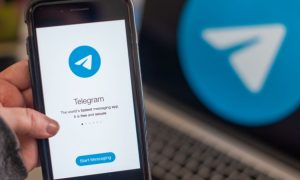Ride-hailing app Uber partnered with WhatsApp earlier this year to allow users to book Uber rides via WhatsApp. The service at the moment is live in Delhi-NCR and Lucknow region. A first-of-its-kind integration, WhatsApp users in these regions can book a Uber ride by simply messaging on a mobile number.
In addition, WhatsApp users will be able to manage their rides and receive the trip receipt. Users can book a ride using both English and Hindi languages. If you live in Delhi NCR and Lucknow region and are willing to book your ride via WhatsApp, then here’s a mini guide. Take a look.
Also Read – Income Tax Saving 2023: Complete Guide for Working Professionals
Step 1- To book a Uber ride via WhatsApp, you must save the official number of Uber +91 7292000002 in your phone contacts.
Step 2- Once saved, go to WhatsApp and start a new chat with the Uber chatbot. Alternatively, you can start a chat via http://wa.me/917292000002
Step 3- Send Hi in the chat
Step 4- Now, send the complete address of your pick up and destination points. You can also share your live location for the pickup
Step 5- You will receive the expected fare and other ride details from Uber
Step 6- Next, you need to confirm the fare and ride
Now, Uber will send you a notification on WhatsApp after a nearby driver accepts the ride request.
Also Read – ITR: Last day to file income tax return, here’s how much you will be fined if miss due date
Meanwhile, the Meta-owned platform is working on a feature that will allow users to report status updates. According to a report by WABetaInfo, the alleged feature would let users report a status update within a new menu in the status section. Reportedly, if any user finds a suspicious status update which violates the Terms of Service, users will have the option to report it to the team. The feature is currently under development and could soon be rolled out on WhatsApp Desktop beta.