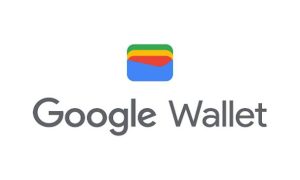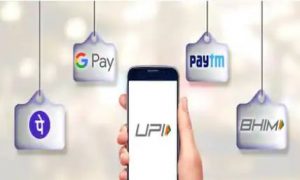The State Bank of India, SBI m-Passbook is an electronic form of a passbook that is used to store and record the transaction activities of customers. It is mainly a free mobile passbook supplied by SBI. It is accessible through the online application provided by the State Bank of India. All the SBI retail online banking users can use the m-Passbook by downloading the State Bank app from the Google Play Store.
SBI account holders can also use this application via the Apple App Store or the Google Play Store. After logging in to the respective app, transactions can be manually synced/updated into the user’s m-Passbook at any time of day.
Read More: Driving licence renewal in India – Check how to renew your driving licence online
Users can see their transactions in m-passbook, which is saved on their smartphones after they are updated. This helps provide the ease of tracking and monitoring the customer’s transactions.
KNOW ABOUT M-PASSBOOK OFFLINE
‘M-passbook Offline’ is a feature in the State Bank app that allows users to view their m-Passbook transactions without the requirement of any internet connection. Users would have access to all m-Passbooks (until they are synchronised) without having to enter into online banking.
To see m-Passbook offline, input your online banking “Username” and “M-Passbook PIN”. Before you can sync your data, you must first generate an M-Passbook PIN.
Read More: How Debit Cards Are Different From Credit Cards
HOW TO CREATE THE M-PASSBOOK PIN:
Step 1: As a one-time event, Log in to the State Bank Anywhere app.
Step 2: Select the “Settings” option at the bottom.
Step 3: Next, create/reset the m-Passbook PIN.
Step 4: After the creation of the PIN, please sync/update your account m-Passbooks so that you may see them offline, whenever and wherever you like, without access to internet connectivity.
NOTE:
- In the scenario that the user forgets his or her PIN, the same website may be used to generate a new PIN.