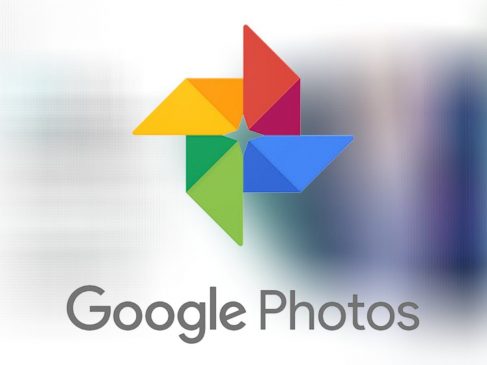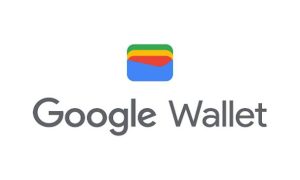Google’s Magic Eraser is an outstanding feature that allows users to erase any undesired item or person from their images. Earlier, this feature was exclusive to Google Pixel devices only. However, it is now available to users of other smartphones, including Android and iPhone, for a price.
The Magic Eraser is a smartphone feature that may dramatically improve the user experience. It was released in 2021 and has become one of the most talked-about smartphone photography features. This tool detects any objects, persons, or other items that are out of place in a photograph. It suggests eliminating them after they have been detected.
Read More: Spotify to soon launch ‘Discover Mode’ in India
One of the most intriguing aspects of the Magic Eraser is that it is not restricted to automated detection. If the function misses anything or the user wishes to eliminate something that was not recognised, the region to be wiped can be manually selected.
The Magic Eraser then eliminates the specified region. It also anticipates how the scene would look if the object was still there. This function also smooths the scene making it look as if the item never existed. The “Camouflage” function is another interesting part of the Magic Eraser.
This function changes the colour of specific objects in the photograph so that they fit in with the background. Using this function, users may create a more integrated and visually beautiful image. Magic Eraser was previously exclusively available on Google Pixel devices. Google, on the other hand, has now made it available t
Read More: Telegram rolls out bunch of new features for Apple iPhone and android users
STEPS TO USE MAGIC ERASER IN GOOGLE PHOTOS:
Step 1: Launch the Google Photos application.
Step 2: Choose a photo with distinct subjects and strong textures.
Step 3: At the bottom of the screen, tap “Edit” and select “Magic Eraser” from the “Tools” category.
Step 4: Now scan the photograph and indicate potential subjects to delete. You may either tap on each one separately or select “Erase all.” By stroking over the topic, you may also manually highlight what you want to remove.
Step 5: Choose “Camouflage” instead of “Erase” to utilise it. This feature changes the subject’s colour to match the background.
Step 6: By subscribing to Google One, users may have access to this feature in Google Pictures. Google One, in addition to Magic Eraser, provides additional cloud storage and Portrait Light.
Note: While there is a cost to access this function, Google will begin offering a free trial of Google One in March. This free trial is open to anybody who has not already subscribed.