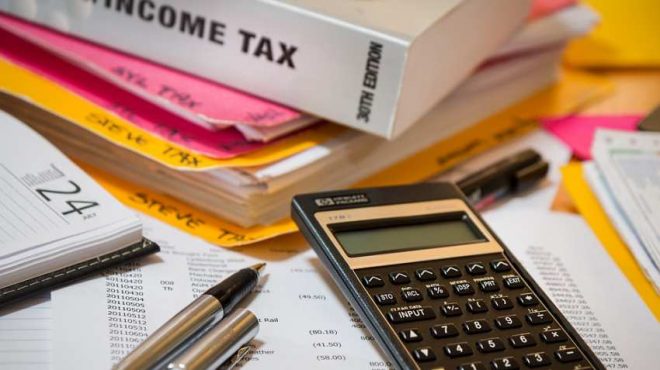The Income Tax Department launched the AIS for Taxpayer app, which makes taxpayers’ lives easier and more flexible. It aids in the retrieval of information from the Annual Information Statement (AIS). This free mobile software is accessible for Android and Apple devices through the Play Store respectively. It will give users a comprehensive reference to the AIS/TIS, which collects data from many taxpayer sources.
The Annual Information Statement (AIS) is a complete perspective of a taxpayer’s information provided in Form 26AS. Taxpayers can submit comments on AIS information. Under each part (TDS, SFT, other information), AIS displays both the reported value and the updated value (the value after considering taxpayer feedback).
The main objectives of AIS are to show the entire information to the taxpayer with the facility to capture online feedback, help them promote voluntary compliance, enable seamless prefilling of returns, and deter non-compliance.
Also Read : PPF Tax Calculator: How much can you save on Rs 10 lakh to Rs 15 lakh income?
STEPS TO DOWNLOAD THE AIS FOR TAXPAYER APP:
Step 1: Taxpayers can register for the app by providing their PAN number on the mobile app.
Step 2: Next, authenticate it by using OTP through a registered email and cell phone number on the e-filing portal to get the mobile app.
Step 3: Once the authentication is done, the taxpayer should provide a 4-digit PIN to use the app.
STEPS TO REGISTER AND SET MPIN FOR AIS FOR TAXPAYER APP ON MOBILE:
Step 1: Get the ‘AIS for Taxpayer’ app from Google Play or the Play Store.
Step 2: Windows will appear and the user can browse through by selecting ‘Next’ or skip by tapping ‘Skip.’
Step 3: Now, select the “Get Started” button from the final onboarding screen.
Step 4: For the verification process, enter your PAN and date of birth/incorporation/formation, then check on the box present next to the terms and conditions.
Step 5: Enter your mobile phone number and email address. The process is similar to an e-filing site.
Step 6: Now a pop-up window will appear.
Step 7: Click on the ‘Confirm’ button available on the next screen.
Step 8: Later the OTPs will be generated and sent to the registered phone number and email address.
Step 9: Next, enter the obtained OTPs and press the ‘verify’ button.
Step 10: After providing both OTPs successfully, the MPIN setup screen will appear.
Step 11: Enter your four-digit MPIN and press ‘Next.’
Also Read : Income Tax Return: Can you file ITR without Form 16? Here’s what you need to know
Note: Please keep in mind that the user will only have five opportunities to input the OTPs correctly. If the user fails to enter the proper OTP after the number of attempts allowed, the user account will be locked for 24 hours.
Step 12: After re-entering the MPIN, click the ‘Confirm’ button to finalise the MPIN configuration.
Step 13: Finally, configure the MPIN, the user will be registered and can log in with the chosen MPIN.