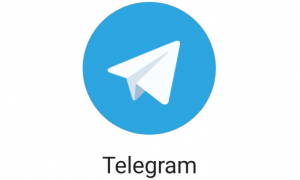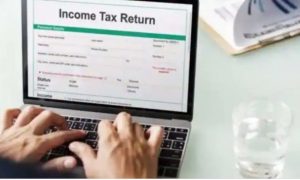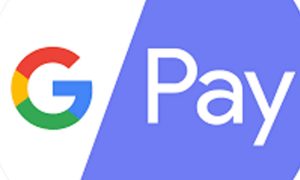Scam calls and messages are on the rise in India. Everyone is frustrated with unwanted calls from telemarketers or unknown individuals who try to lure them with offers. To prevent these calls, many people try to turn on DND or block calls from unknown numbers. However, blocking unknown numbers can make you miss out on important calls. The best way to know if the calls are from scammers or genuine is to use a caller identification app.
Truecaller is a popular caller identification app that is available for both iPhone and Android phones. It has over 24.9 crore active users in India, and its large database of spam and scam numbers is constantly being updated. The app is free to use and can help users identify and block unwanted spam calls on their smartphones. However, setting up Truecaller on Android is relatively easy, but using Truecaller on iPhone can be a bit tricky.
If you are also using an iPhone, here is a step by step guide to set up Truecaller on your phone and ignore unwanted scam calls.
Read More: Airtel introduces new prepaid plan with 6GB bundled data benefits, details here
How to set up Truecaller on iPhone
- Open the App Store on your iPhone and search for “Truecaller.”
- Tap on the app, then tap “Get” to download and install it.
- Once the installation is complete, locate the Truecaller app on your iPhone’s home screen and tap on it to launch it.
- If you’re a new user, you’ll be prompted to sign up for a Truecaller account. Follow the on-screen instructions to create an account using your phone number. If you already have a Truecaller account, tap on “Already have an account?” and log in using your credentials.
- Truecaller requires certain permissions to work effectively. When prompted, grant the app access to your contacts and allow it to manage phone calls. These permissions are essential for Truecaller to identify incoming calls and block spam/scam calls.
- After setting up the app, whenever you receive a call from a number that is not in your contacts, Truecaller will display the caller’s name, if available, or a warning label if the number is suspected to be spam. You can also use Truecaller to search for unknown numbers and see if they have been reported as spam by other users.
Read More: Union Cabinet Approves Rs 89,047 Crore Revival Package For BSNL
To make sure Truecaller identifies incoming calls, you can also set it up as your default caller ID. To do so:
– Open the Settings app on your iPhone.
– Scroll down and tap on “Phone.”
– Tap on “Call Blocking & Identification.”
– Select Truecaller from the list of available apps.
– This will enable Truecaller as your default Caller ID and allow it to identify incoming calls.
Block and report unwanted calls on Truecaller
When you receive an unwanted call that Truecaller identifies as spam or a scam, you can block and report it directly from the call screen. Simply tap the ‘Block’ button, and you’ll be able to report the number as spam. This action also helps enhance Truecaller’s spam database and protects other users from similar unwanted calls.
In other news, Truecaller is also said to be planning to collaborate with Meta-owned instant messaging app WhatsApp to curb the increasing cases of spam calls over the platform.