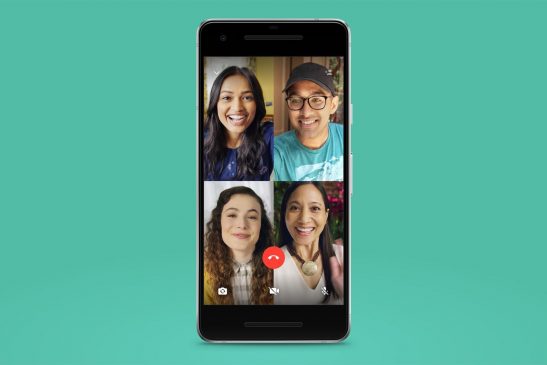Meta recently released a native WhatsApp app for Mac
If there is one app that most smartphone users can’t live without in this modern world, it is WhatsApp—the cross-platform instant messaging and calling app by Meta. Over the years, the app has received a plethora of updates, and one such feature is the ability to make native video calls for free.
WhatsApp supports free video calling in almost all countries across the world and is available for all major platforms, including PC, Mac, Android, iOS, and even KaiOS. If you are new to WhatsApp, here is a detailed guide on how you can make video calls on WhatsApp.
How to make a WhatsApp video call on a desktop?
WhatsApp can be accessed on any desktop computer with a modern web browser like Chrome, Safari, Edge, or Firefox. However, right now, WhatsApp does not allow users to initiate or receive video calls from WhatsApp Web, and one needs to install the native WhatsApp, which is available for both Windows and Mac platforms.
WhatsApp can be installed from the Microsoft Store on a PC and from the Apple Store on a Mac. Once installed, open the app, and scan the barcode from the WhatsApp “Linked devices” on your smartphone. Do note that one can initiate a WhatsApp video call from a desktop to a smartphone and vice versa.
Now go to the specific contact or a group on WhatsApp and click on the video camera icon located in the top right corner. For the first time, one has to allow access to a microphone and camera to initiate a WhatsApp video call. WhatsApp also allows users to switch between an audio and a video call with just a simple click.
In the meantime, you can also go to the call tab, click on the plus icon, and select the contact or the group to initiate a video call on WhatsApp. In this option, you can also create a call link and share it with friends and family. The link can be shared via WhatsApp or any other messaging app.
Read More: Elon Musk’s X Launches 2 New Premium Subscription Plans: All Details
How to make a WhatsApp video call from a phone?
Making a video call on WhatsApp from a smartphone is a fairly straightforward process. Just like on the desktop, go to the specific chat or group and click on the video camera icon in the top right corner to initiate a video call. Do note that, in both cases, WhatsApp needs high-speed internet access to make video calls. If there is a low speed or patchy internet, the video call quality might not be that great and on group video call, WhatsApp can support up to 32 users.
On both the desktop and mobile versions of WhatsApp, there is a dedicated tab for audio and video calls, which lists all the calls, including dialled, received, and missed calls, making it easy to track all the audio and video call details on WhatsApp.