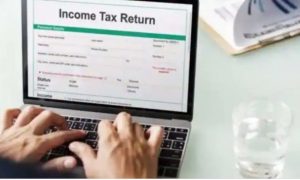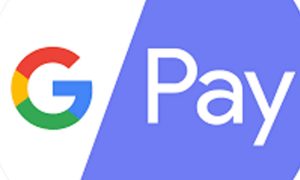Private sector lender ICICI Bank has recently integrated its range of RuPay credit cards with UPI transactions. Users can avail of the services from December 1, 2023. With this, users can link their RuPay credit cards to their choice of UPI app (Google Pay, Paytm, PhonePe, or any bank UPI platform) and then make Person-to-Merchant (P2M) transactions online, the bank said in a statement.
Read More: From Aadhaar To Demat, Money Deadlines Alert! Key Dates To Remember In December 2023
ICICI Bank has collaborated with the National Payments Corporation of India (NPCI) to enable UPI transactions on its RuPay Credit Cards.
The bank further said that users can make P2M category payments, which will include shopping, payment of utility bills, offline payments at point of sale machines, etc.
“The customers can link ICICI Bank Coral RuPay Credit Card, ICICI Bank HPCL Super Saver RuPay Credit Card and ICICI Bank Rubyx RuPay Credit Card to UPI. They can scan the merchant QR code and make the payment from their RuPay Credit Cards using any UPI payment app including iMobile Pay,” the release said.
“The integration of RuPay Credit Cards with UPI provides customers with better financial liquidity by giving them interest-free credit for up to 50 days,” Bijith Bhaskar, Head – Cards, ICICI Bank said.
Here’s how you link the RuPay credit card with UPI on iMobile Pay, Google Pay:
> Ppen the iMobile Pay app of ICICI Bank on your device.
> Press on ‘UPI Payments’ in the app menu.
> Go to the ‘Manage’ option and click on it.
> In the ‘Manage’ section, click on ‘My Profile’.
> In ‘My Profile’, you’ll find an option to ‘Create New UPI ID’.
> Click on that to proceed.
> Select ‘RuPay credit card’ as the payment method.
> Choose the UPI ID (Google Pay, Paytm, PhonePe) to link and click on ‘Proceed’.
Read More: Quick tips to set up and protect your internet banking passwords
> Review the transaction details.
> Go ahead with the transaction by clicking on ‘Confirm’.