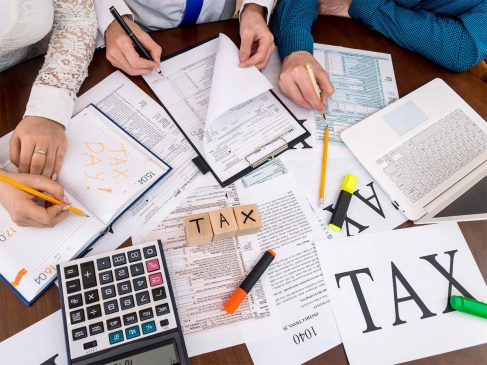Income Tax filing is one of the most important financial exercises in a fiscal year. From April 1, 2024, the Income Tax Department enabled the online income tax return forms, ITR-1, ITR-2 and ITR-4, for FY 2023-24 (AY 2024-25) on the e-filing portal. The tax department had earlier released the offline Excel utilities of ITR-1, ITR-2 and ITR-4. The offline JSON utilities for ITR-1, ITR-2, ITR-4 and ITR-6 for FY 2023-24 (AY 2024-25) have also been released.
While the ITR-1 form is the most common one for the salaried employees, Income Tax Return Form 4, which also called SUGAM, is filed by taxpayers who have opted for a presumptive taxation scheme under section 44AD, section 44DA and section 44AE of the Income Tax Act, 1961.
Read More: New vs. Old Tax Regime – Which Is Right For You?
Besides, freelancers, such as online content writers, bloggers, vloggers, etc., need to file the ITR-4 form.
Professionals, like chartered accountants, doctors, lawyers and engineers, etc., whose income is computed on a presumptive basis u/s 44AD, 44ADA or 44AE, also need to file this form.
ITR-4 form is suitable for individuals, HUF as well as a partnership firm. But if the annual turnover of business registered under presumptive taxation scheme is more than Rs 2 crore, then the taxpayer has to opt for file ITR-3.
Also, taxpayers who are earning a salary and also have earning additional source of income from freelancing activities or part-time business need to file ITR-4 Form.
Also, individuals who make profits through Futures and Options (F&O), cryptocurrency, commodities, or forex need to file ITR-4.
Changes in Sec 44AD and Sec 44ADA
The Centre in Union Budget 2023 tweaked Sec 44AD and Sec 44ADA to revise presumptive taxation limits for FY 2023-24 (AY 2024-25). The current limits are:
Category Previous limits Revised limits
Sec 44AD: For small businesses Rs.2 crore Rs.3 crore*
Sec 44ADA: For professionals like doctors, lawyers, engineers, etc. Rs.50 lakh Rs.75 lakh*
ITR-4 form
ITR-4 has six sections that you need to fill before submitting the form in online mode and a preview page where you can validate all your details filled. The sections are as follows:
> Personal Information
> Gross Total Income
> Disclosures and Exempt Income
> Total Deductions
> Taxes Paid
> Total Tax Liability
Besides, ITR forms 4 has been updated to include a column for disclosing the amount eligible for deduction under Section 80CCH.
Section 80CCH, introduced by the Finance Act 2023, allows individuals enrolled in the Agnipath Scheme and subscribing to the Agniveer Corpus Fund on or after 01-11-2022 to claim a tax deduction for the total amount deposited in the Agniveer Corpus Fund.
How to Access and Submit ITR 4
You can file and submit your ITR through following methods:
Online Mode – through e-Filing portal
Offline Mode – through offline Utility
Read More: From ITR 1 to ITR 7, here is a summary of seven income tax return forms
Steps to file the form online
> Log in to the e-Filing portal using your user ID and password.
> On your Dashboard, click e-File > Income Tax Returns > File Income Tax Return.
> If your Aadhaar and PAN are linked, only then you can proceed to the next level.
> Select Assessment Year as 2023 – 24 and Mode of Filing as online and click Continue.
> Select Status as applicable to you and click Continue to proceed further.
> You have two options to select the type of Income Tax Return:
If you are not sure which ITR to file, you may opt for wizard-based return filing by clicking on Proceed button.Once the system helps you determine the correct ITR, you can proceed with filing your ITR.
If you are sure which ITR to file, select the applicable Income Tax Return from the dropdown and click Proceed with ITR-4.
> Read the instructions to fill the form carefully and note the list of documents needed and click Let’s Get Started.
> Review your pre-filled data and edit it if necessary. Enter the remaining / additional data (if required) and click Confirm at the end of each section.
> Select Yes in Have you ever opted for new tax regime in earlier years if you have opted for New Tax Regime in earlier years else select No. If Yes is selected, then choose the AY, enter date of filing of form 10 IE and enter the Acknowledgement number.
> If after opting in for new tax regime in earlier years, in later year you have opted out of new tax regime, select Yes in Have you ever opted out of new tax regime, else select No. If yes, then select the AY, date of filing of form 10 IE and enter the Acknowledgement number.
> If you have not opted for the New Tax regime in earlier years, select No and select the Opting in now option for current year (if you want to opt in for New Tax Regime) else select Not Opting.
> If you opt for new tax regime, you will see a pop that you will not be eligible for some deductions and allowances. Click Proceed.
> Enter the Acknowledgement No. and date of filing of Form 10IE as it is the prerequisite to opt new tax regime for the person who is having business income.
> Enter your income and deduction details in the different sections. After completing and confirming all the sections of the form, click Proceed.
> You will be shown a summary of your tax computation based on the details you provided. If there is tax liability payable based on the computation, you will get the Pay Now and Pay Later options at the bottom of the page. It is recommended to use Pay Now option.
> If you opt for Pay Later, you can make the payment after filing your Income Tax Return, but there is a risk of being considered as an assessee in default, and liability to pay interest on tax payable may arise.
> In case there is no tax liability (No Demand / No Refund) or if you are eligible for a Refund computation, you will be taken to the Preview Return page.
> After successful payment through e-Filing portal, a success message is displayed. Click Back to Return Filing to complete filing of ITR.
> On the Preview and Submit Your Return page, place , name and other details will be auto populated. Select the declaration checkbox and click Proceed to Preview.
> Preview your return and click Proceed to Validation.
> Once validated, click Proceed to Verification.
> On the Complete your Verification page, select your preferred option and click Continue.
> It is mandatory to verify your return, and e-Verification (recommended option – e-Verify Now) is the easiest way to verify your ITR.
> On the e-Verify page, select the option through which you want to e-Verify the return and click Continue.
> Once done, a success message is displayed along with the Transaction ID and Acknowledgement Number. You will also receive a confirmation message on your mobile number and email ID registered on the e-Filing portal.