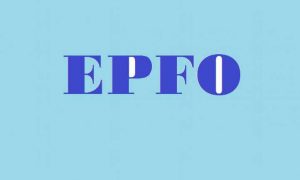EPFO Fund Transfer: An important thing to keep in mind is that the date once entered cannot be edited later.
EPFO Fund Transfer: Transfering your provident fund (PF) money to another account after a change of company or job is important. If you want to withdraw money from your PF account or want to transfer PF money to another account, then you should read this news.
There are times after changing jobs that our previous company forgets to enter the date of exit in the EPFO system, due to which employees face difficulty in transferring PF balance later on. We could also forget to transfer our PF account while switching jobs.
Earlier, only the employer could enter or update information like the date of joining and the date of exit of the employee. It was also difficult to withdraw or transfer funds from EPF (Employee Provident Fund) due to the non-updating of these two dates by the employer.
However, now the Employees’ Provident Fund Organization (EPFO) has made this easy for its members.
Now employees can update the date of exit themselves
Now, the EPFO allows its members to enter the date of leaving the job themselves in the EPFO system and will not have to depend on the company. With this new update, withdrawing and transferring money from the fund has become easier. The process of entering the ‘Date of Exit’ in your PF account is very easy, you can also do it online at home.
An important thing to keep in mind is that the date once entered cannot be edited later. To enter the exit date after leaving the job, you will have to wait for two months, as it can be updated only after two months of the last contribution made by the employer in the PF account.
How to update date of exit in EPFO:
Step 1: Visit unifiedportal-mem.epfindia.gov.in/memberinterface/Step 2: Enter UAN, password and captcha code to log inStep 3: A new page will appear, click on ‘Manage’ at the topStep 4: Now click on Mark ExitStep 5: You will see Select Employment in the dropdown, select the old PF account number which is linked to your UANStep 6: Details related to that account and job, will be visible hereStep 7: Now, enter the date and reason for leaving the job. The reasons for leaving the job will have options like retirement, short service.Step 8: Click on ‘Request OTP’.Step 9: Now, enter the OTP and click on the check boxStep 10: Click on Update, then OK, and now you’re done.