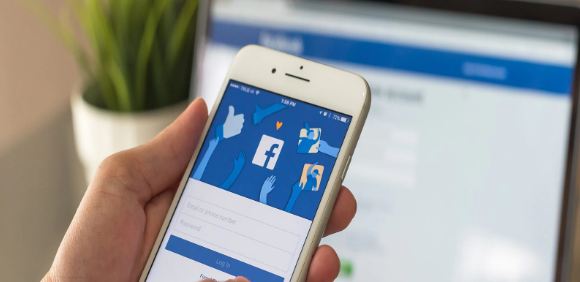A locked Facebook profile means users cannot enlarge, share, or download full-size profiles or covers once they are locked.
As the largest social network on the planet, Facebook is not a very private place. From photos to names to more personal information like phone numbers, addresses, and e-mail addresses in some cases, is all available to everybody on the portal. While the aim is to make people stay in touch, it has left some gaping privacy holes in the system. Facebook offers a tool that allows such individuals to lock their Facebook profiles. Locking a profile disables strangers from seeing information about you, including the About page, photos, stories, and new posts on the timeline. All “Public” updates on a locked profile can only be viewed by those who are friends with the person.
Given that locking a profile is something most users will use, given the lack of privacy in a connected world, let us give you a step-by-step guide on how you can lock your Facebook profile and get rid of the stalkers.
Read more:iPhone Users Alert! Your bike ride can damage your iPhone camera: Here’s how to save it
FOR ANDROID USERS
Step 1: Open the Facebook App and tap the three-dot menu icon next to “Add to Story”
Step 2: Choose the Lock Profile option. It will show instructions on how to lock a profile.
Step 3: A pop-up will say “You Locked Your Profile” and it will be done without any hassle.
As of now, there is no way to lock profiles on the iOS Facebook app, but it is possible to do so by accessing the web version.
Read more:How To Create PDFs On Your iPhone and iPad On The Go
HOW TO LOCK PROFILE ON DESKTOP
Step 1: Go to https://www.facebook.com and click on your profile
Step 2: In the URL, replace “www” with “m” (URL should read m.facebook.com/profilename). This opens the mobile site on the desktop browser.
Step 3: Next to the Edit your profile button, click on the three-dot menu
Step 4: Select Lock Profile and click OK. Now click on the Lock Your Profile option.
If, at some point in the future you want to “unlock” your profile, Facebook allows that as well. You have to follow the abovementioned steps and select “unlock your profile,” in case you choose to do so.