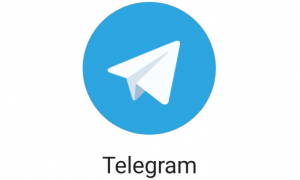Apple has now made users feel more at ease by allowing them to delete data without any ties.
New Delhi: Apple’s new OS version includes the ability to delete or reset a locked iPhone or iPad without having to connect it to a PC or Mac. The new Security Lockout function is available in Apple’s iOS and iPadOS 15.2 updates, which were released earlier this week. If users are locked out of their iPhone or iPad, they will be able to safely wipe or reset their devices with this function. Previously, users had to link their iOS or iPad to a PC or Mac or have an active iTunes account in order to do so.
Apple has now made users feel more at ease by allowing them to delete data without any ties.
Only if the user has made many unsuccessful attempts to enter the right passcode on the iPhone or iPad will the Security Lockout capability to totally wipe data be enabled. Furthermore, the device must be linked to the internet via Wi-Fi or a mobile network.
Despite the fact that Apple has made it simple to erase or reset your iPhone, this does not mean that strangers can do it. To finish the process, you’ll still need to provide your valid Apple ID and connecting password.
Here’s how you can reset and erase data on your locked iPhone:
Read More:- Massive Protest In Kohima Over Nagaland Deaths, Call For Non-Cooperation
If you type the erroneous passcode on the iPhone or iPad many times, the device will immediately enter Security Lockout mode on the screen.
At the bottom of the screen, you’ll notice the option to “Erase iPhone” or “Erase iPad.” You must tap on the choice and confirm your selection.
After that, you’ll need to sign out of the device using your legitimate Apple ID and password before you can begin the process of wiping and resetting it.
Read More:- On Delhi Riots Case Against BJP Leaders, Supreme Court’s 3-Month Target
Once the process is complete, all of your data will be permanently deleted, and there will be no way to restore it. As a result, it’s a good idea to back up your data before using the Security Lockout feature, as this will restore all of your data and settings once the device restarts.