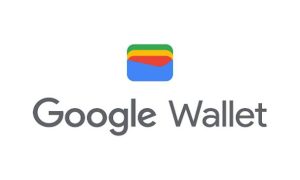WhatsApp is one of the most widely used apps for messaging. It is also used for making voice or video calls to anyone around the world. This is one of the most popular features of the app as you can not only chat, send live locations, and exchange photos, but also quickly connect on a call with just one click.
If you are a WhatsApp user, then you might be aware of the fact that the app doesn’t give you an option to record voice calls. But, there are several ways of recording calls that you can try. There are times when you need to record a call because of a few things. The recordings are most helpful when you are not able to take down notes while discussing something on a call. So, you can listen to that call recording later on and never miss out on anything.
Method 1:
If you have a second phone, then you can simply use it to record a WhatsApp call. However, for that, you will have to keep the phone on speaker. If you don’t want anyone to listen to your conversation, then you can do this in a separate room. This way, you won’t have to download a third-party app for recording calls.
Method 2:
If you don’t mind downloading a third-party app to record your private call, then you install it via Play Store. There are a lot of options on this app store and you can choose any one of them, according to your preference. The best way to choose an app is to first read the reviews, and check ratings before downloading. This way you will get to know if that particular app is worth your attention and will be useful to you.
We used the “Call Recorder Cube ACR app” for recording WhatsApp calls. The app is available for download on Google Play Store. It can automatically record all your incoming and outgoing WhatsApp calls. What we liked about this app is that it can also be used to record calls of other apps, such as Telegram, Slack, Zoom, Facebook, Signal and more.
How to record WhatsApp calls using this third-party app?
The process to set up call recording is pretty simple. You just need to follow the on-screen instructions. Here’s everything you need to know about how you can get started with this or enable call recording.
Step 1: Install the “Call Recorder Cube ACR app.”
Step 2: Once you download the app, you will be required to enable Cube ACR App Connector in Accessibility > Settings section of your phone.
Step 3: You can choose to ignore battery optimization feature.
Step 4: Choose WhatsApp if you want the app to record your WhatsApp calls. You are all set now.
Note: You can always choose to disable auto-recording and manually record calls. For this, you can tap on the hamburger menu > Recording > disable Autostart recording.