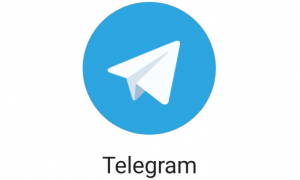New Delhi: Gone are the days when the pen was the most significant tool in the world, the internet now controls all aspects of life. People can advance in nearly all aspects of life by using the internet. It can connect people from all over the world and build communities. It’s a fantastic way to share and obtain knowledge, and it’s accessible practically anywhere. It’s a terrific way to exchange information around the world and save time because it’s quick, accessible, and affordable.
Read More:-Crypto trade growing in Asia, need regulatory frameworks to protect investors: IMF
The world has become smaller because you no longer need to waste time looking for information; it is now readily available on your computer displays. But what if you don’t have an internet connection on your windows device or you have forgotten your wifi password? Follow the steps given below to find your wifi password easily.
Here are the steps to find your wifi password easily:
– If you have Windows 10 and 11, go to the Start Menu. If you have Windows 7 and 8, Search for Network.
– In Windows 10 and 11, search Control Panel on the Start Menu. In Windows 7 and 8, go to Network and Sharing Center.
– In Windows 10 and 11 devices, Click on the Network and Internet settings from the Setting panel. Then after, go to the Network and Sharing Center.
– Now you have to follow the same steps whichever windows device you have.
– Click on the connections option.
– Select your wifi network name from the appropriate options.
– Click on the Wireless Properties options from the wifi status setting option.
Also Read:– PNB launches pre-qualified credit card, overdraft facility against fixed deposits
– Click on the Security tab option.
– Click on the Show characters check box option.
Now your device password will be visible.