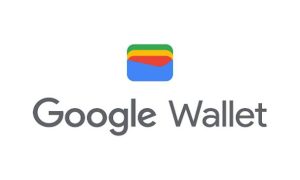The Digilocker app is a simple and inexpensive way to store your official documents in a secure digital space. Digilocker is an e-document service with an official app and website for personal documents that have been verified by the government.
Official documents can be uploaded to a single place and accessed via the Digilocker account. Once a user has been verified with a Digilocker account, the existing account cannot be deleted, but the documents can be removed from the official page.
Read More: Railway Ticket Transfer Rules: Check Step-By-Step Guide To Transfer Your Ticket To Someone Else
When a user logs into their Digilocker account, their Aadhaar card is automatically verified. The account cannot be removed from the issued documents once it has been verified.
The Digilocker contains two types of documents: uploaded documents and issued documents. The issued documents are those that are retrieved from government data and uploaded to the user’s account, and they cannot be deleted. However, the user can delete uploaded documents from their Digilocker account. Only the Digilocker website allows you to delete the document.
The Digilocker app is becoming increasingly popular. The application allows users to securely store documents on their devices. The app is designed in such a way that users are unable to delete or deactivate their accounts. So, to find a way to remove the previously uploaded documents. There are a few simple steps to take.
Read More: Train Running Late? You Are Entitled to Free Meal on Board Indian Railways
Delete documents from your Digilocker account:
Step 1: Go to the Digilocker website, digilocker.gov.in.
Step 2: Sign in to your Digilocker account with your mobile number or Aadhaar card.
Step 3: A one-time password (OTP) will be generated and sent to the registered mobile number.
Step 4: Enter the code to gain access to the account.
Step 5: Now, in the top left corner of the Digilocker web page, tap on the ‘drive’ tab.
Step 6: All of the documents you’ve uploaded will be visible there.
Step 7: Next, select the uploaded documents that you want to remove or delete.
Step 8: Select the ‘bin’ icon.
Step 9: For confirmation, click the ‘delete’ option.
Step 10: Finally, the documents are removed from the account.