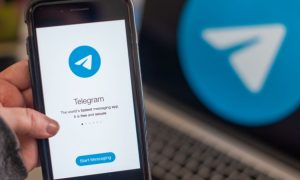Scheduling posts on social media helps us plan things, prioritize posts and work effectively. While Facebook and Twitter directly allow users to schedule posts, third party sites like Hootsuite even help us schedule posts for Instagram. But what about those who want to schedule messages on WhatsApp? The Meta-owned instant messaging app doesn’t allow us to schedule posts directly from the app. But, there are some third-party apps which will help us manage and plan posts on WhatsApp.
Third Party apps like WhatsApp Scheduler, Do It Later, SKEDit and others allow users to schedule text, photos and videos messages on WhatsApp. You can schedule posts if you are using WhatsApp for business or even plan wishes posts for festivals and birthdays.
There are several apps that can help you schedule WhatsApp messages and one will find them on Google Play Store and App Store. Here is a step-by-step guide on how you can schedule any message on WhatsApp using SKEDit.
How to schedule WhatsApp Messages
- Go to the Play Store/ App Store and search for SKEDit.
- Download the app and sign-up using Facebook or create a new account.
- Now fill in your name, email and password and click ‘Create account’.
- Next you will have to verify your email Id by adding the code received on your email.
- After verification, you will see the ‘ Add services’ page. Click on WhatsApp.
- Enable accessibility permission for SKEDit.
- Now select the WhatsApp contact for whom you want to schedule the message.
- Add all the details, date, time and schedule. The message will be sent to your contact on the scheduled day.
You can also enable ‘Ask me before sending’ in case you want to review the message on the scheduled date. The app will send you a notification to ask for permission to send the message. You can send, edit or even dismiss the messages as required.