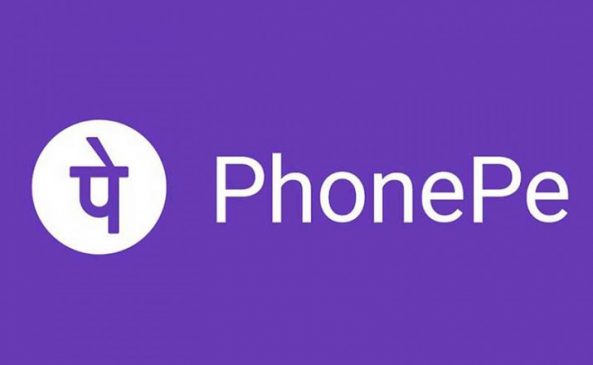PhonePay is currently one of the most popular instant payment platforms with around 350 million registered users. It enables users to manage and access their bank accounts digitally at any time, along with a convenient UPI transaction process. Adding more convenience to its users, PhonePe is now allowing new users to complete the UPI activation using Aadhaar card using the OTP authentication.
Read More: No, updating documents in Aadhaar is not mandatory
During the set-up UPI on any app including Google Pay, Paytm or even PhonePe, users are mandated to provide debit card information to get OTP authentication and set up a user’s UPI PIN. However, this process restricted access for registration for a large number of Indian bank account holders who don’t have a debit card handy. But with the new Aadhaar-based OTP authentication for UPI activation, more people will be able to become a part of the UPI ecosystem.
If you are a new user and want to set up your UPI on PhonePe via Aadhaar card, here is a step-by-step guide.
Read More: Beware SBI customers! SMS asking PAN update is fake
- Download PhonePe from PlayStore or App Store.
- Open PhonePe, add your mobile number and then OTP.
- Now go to My Money page and then click on Payments methods.
- Next select your Select your bank and click on the ‘Add New Bank Account’.
- Now select your bank with which you want to set up your UPI and validate your phone number.
- PhonePe will fetch your account details and will link your account to UPI.
- Now proceed to set up your UPI pin. You can either enter your Debit/ATM card details or choose the Aadhaar card option.
- Enter the last six digits of their Aadhaar. You will receive an OTP on your registered mobile number.
- Enter OTP and your UPI pin will be all set up for PhonePe.
After setting up the process, users will be able access all the UPI features such as payments and balance check on the PhonePe App.