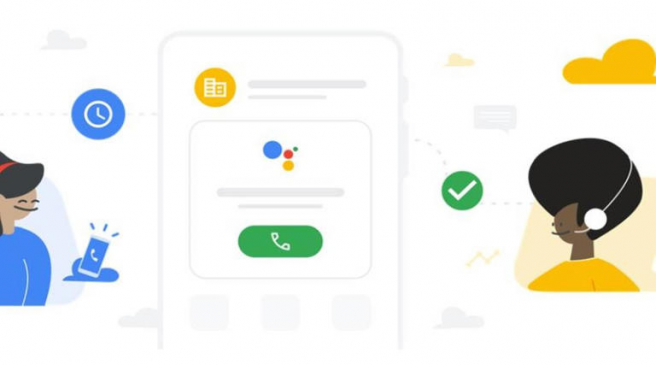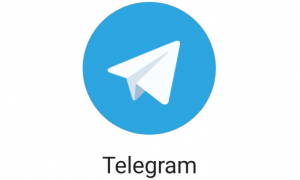Holding a call on Android is really easy. (Image Source: Google)
Before Apple and Google completely changed how we interact and what we do with our phones, people mostly used phones to make calls. If you receive several calls and want to pick up an incoming call without disconnecting the existing one, you will need to put the ongoing call on hold.
Read More: Fixed Deposit 2023: Highest interest rate of up to 9.36% offered by this NBFC. Check details
Putting a call on hold on an Android device is really easy. Just press the ‘Hold’ button on the call screen and you are good to go. The person on the other end will get a voice message stating that the call is on hold. Press the hold button again and the first call will resume. But before you are able to put calls on hold on an Android smartphone, you need to activate the ‘Call Waiting’ feature and here is how you can enable the same on your phone.

Here’s how to enable Call Waiting on an Android device.
1. To enable ‘Call Waiting’ on your Android phone, open the dialer app on your device.
2. Once done, you will find a three-dot menu on the top right of the screen. Tap on it and head over to ‘Settings’.
3. Here, you will see a list of options. Find and tap on ‘Calling accounts’ and you will see the SIMs on your device.
4. Choose the SIM you want to enable the call waiting feature.
5. When the options show up, choose ‘Additional settings’.
6. On the screen that pops up, toggle on ‘Call waiting’ and you are good to go.
Once the calling waiting feature is activated, you will be able to receive two calls at once and attend the second call while putting the first one on hold or vice versa.