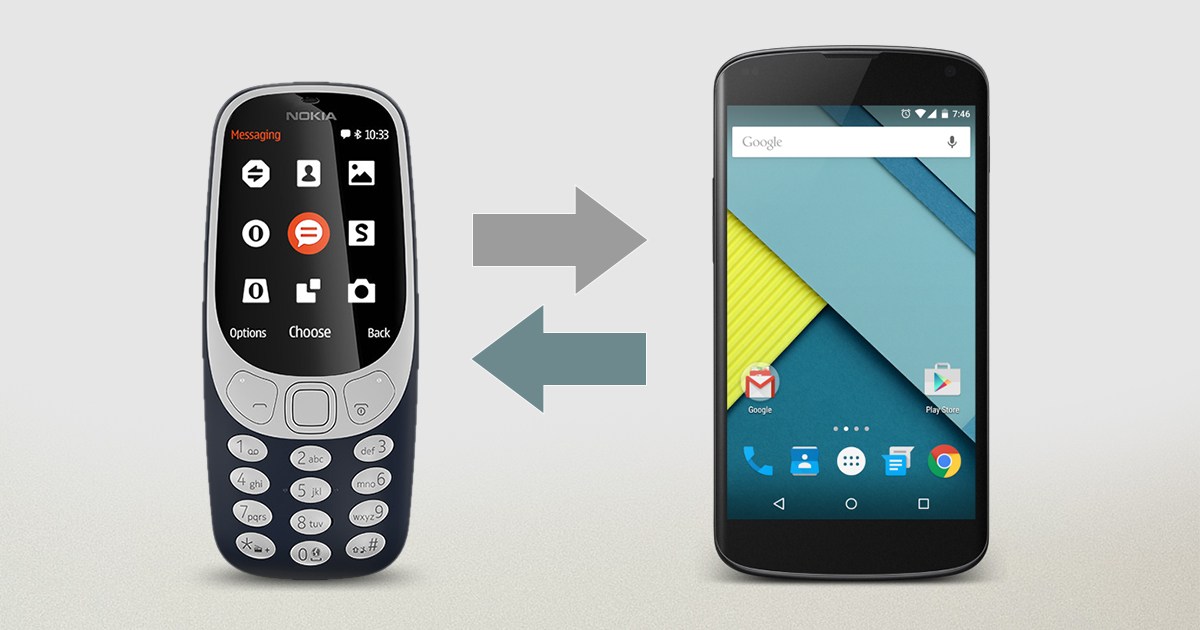India is the second largest smartphone market as of today, but feature phones still enjoy around half of the market share. Every year, a lot of consumers switch from feature phones to Smartphones, and due to the different nature of the two platforms, transferring data between the two can be a huge problem.
Especially since most PC Suits and Desktop link software for Nokia, Samsung, other phones don’t work very well these days.
If you are looking for easy ways to move contacts from your simple Keypad phones like Nokia, Samsung or other feature phones to an Android Smartphone, here is what you can try:
Editor’s Note: The steps we have mentioned are for Nokia phones, but the process for all other popular feature phones is similar, and you will be able to figure it out.
Copy contacts to SIM
If the number of contacts in your list is less than 250 , you can depend on this method.
Step 1: Just go to Contact on your feature phone and tap on ‘Options’.
Step 2: Now, select ‘Move Contacts’ option (Copy contact option will duplicate contacts to your SIM).
Step 3: In the next ‘Move From’ menu, select phone and then select SIM when “Move To” menu pops up.
Step 4: Now to select contacts, select ‘Options’ and select “Choose all”
Step 5: And now select “Done” option. (on some phones, you will have to press ‘Back’ first).
That’s it. Once the transfer is complete, you can place the SIM in your new Android Phone and access all your contact.
If you have more than 250 contacts, do not use this method. Any Random 250 contacts will be copied to your SIM, and it will be tedious to establish an order moving forward.
Share using Bluetooth
Another way of transferring contacts is via Bluetooth. If you bought your feature phone in the last two years, there are good chances that you have Bluetooth.
Step 1: Open the Contacts app, select ‘Options’ and tap on ‘Share’
Step 2: Now, choose ‘Options from the next screen and select “Choose all”
Step 3: Turn on Bluetooth on your Android phone. Your Feature phone will show you the list of Bluetooth devices nearby ready to pair.
Step 4: Select your Android phone and the transfer will start when the two phones are paired.
Step 5: All contacts will now be transferred to your Android phone in the form of Individual VCF Files or VCards.
Step 6: Open contact apps from your Phone and open settings.
Step 7: Now find the Import/Export contact option and choose VCF files from the phone storage.
There are several phones (like OnePlus 6) that allow you to import multiple VCF files at once. In others, you will have to manually tap on VCards one by one. We tried manually tapping on Mi A1 and it took less than 10 minutes to save a list of 500+ contacts.
Combine VCF Filles into one file for easy installation
If you are a little tech savvy, you can also combine all VCF files into one VCF file and then install the single file. To do so, save all of the VCF files in one folder on your Windows PC.
Now open Command prompt, navigate to that particular folder (SmartprixBytes in the example below).
With copy *.vcf all.vcf command, all VCF files will merge into one file named “All VCF” and you can import all contacts directly from it.
If you are familiar with command prompt, this should be the more convenient way in case your Android phone’s software doesn’t support importing multiple VCF files.
How to transfer contacts from Nokia, Samsung keypad feature phones to Android Phones
These are some of the methods you can use to transfer contacts from feature phone to Android smartphone. The second method, which involves sharing contacts via Bluetooth, may appear complicated but it’s quite simple in practice. You will have to make minor adjustments based on the software running on your Android phones.
There are several software tools for transferring contacts between feature phone and Android Phones but most of what we tried didn’t work.
For more updates: Like us on Facebook and follow us on Twitter & Instagram