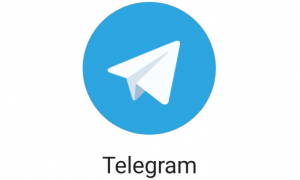Getting a brand new iPhone is always an exciting experience, but now that you have copied all your data and set up your new iPhone, it’s time to transfer your eSIM from your old iPhone to the new one so that you can finally start using your number on your new phone. Now, transferring an eSIM might sound slightly difficult, but it isn’t. It’s pretty simple. I tried it myself and I got my eSIM transferred within 4 hours from my old iPhone to the new one. So here’s a complete step-by-step guide for you.
Before I go ahead with the steps, make sure that you have an internet connection and that both your old and new iPhones are updated to iOS 16 or later. Once you’ve done that, follow these steps:
Also Read–How to save tax after selling a house in India – Explained
How to transfer eSIM manually
- Go to Settings > Mobile Data > Set up mobile service.
- You will be shown all the mobile numbers that you use in your old iPhone – whether e-SIM or a physical one.
- If your telecom operator doesn’t support automatic eSIM transfer, you will see ‘Transfer not supported’ written right below your number. In this case, you will have to contact your telecom operator and send the required messages. For example, if you use a Jio e-SIM, you need to download the My Jio app, verify your email ID, and send this text – GETESIM to 199. For Airtel, send this text – ‘eSIM to 121 and for Vodafone Idea, send this text – ‘ eSIM to 199.
- Once this is done, you will get a confirmation email stating that your eSIM transfer is in process.
How to transfer eSIM automatically
Read More : PAN, Aadhaar not linked: I plan to file ITR, but have forgotten the password. What should I do?
There are two more ways to get your eSIM transferred – one is through the ‘transfer from nearby iPhone’ option and another is using ‘QR code’.
- For this, go to Settings > Mobile Data > Set up mobile service. Tap ‘Other options’ from the bottom of your screen. You will be shown two options – ‘transfer from nearby iPhone’ and ‘QR code’.
- If you choose the ‘transfer from nearby iPhone’ option, you will receive a notification on your old iPhone. Tap continue and enter the verification code that you have got on your new iPhone. Once done, your eSIM will be transferred.
- If you choose the QR code option, you will have to call your telecom operator and ask them for a QR code. Scan the code using the camera app and when the Cellular Plan Detected notification appears, tap it. Then tap Continue at the bottom of your screen and add your data plan.
That’s it! These are the steps to transfer your eSIM from your old iPhone to your new one. But remember, only one of these methods will work depending on the kind of eSIM transfer support your telecom operator provides. If you want more information on the eSIM transfer, you can watch our video embedded in this article.